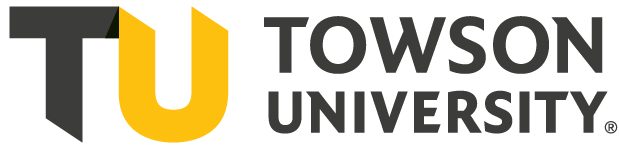Schedule Builder
Schedule Builder is an optional tool that helps students explore multiple possible class schedules at once.
1. First log into your student dashboard. The Schedule Builder is available under Enrollment. Click on the link shown below.
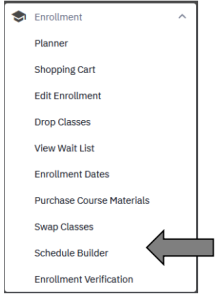 2. This will take you to the Schedule Builder front page. Make sure the correct term is selected. From here, you can use the filters shown to narrow your selections. Note that the only required fields are Term and Course Selection.
2. This will take you to the Schedule Builder front page. Make sure the correct term is selected. From here, you can use the filters shown to narrow your selections. Note that the only required fields are Term and Course Selection.
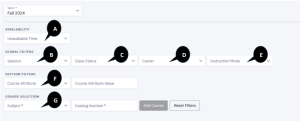
| Key Code | Schedule Builder Filters |
| A | Availability – If you have any restrictions to your schedule use the Availability filter. |
| B | Session allows you to choose between regular term-long and seven-week classes. |
| C | Class Status allows you to search for closed, open and/or wait-listed classes. |
| D | Career allows you to differentiate undergraduate and graduate classes. |
| E | Instruction Mode allows you to select from in-person, online and hybrid classes. |
| F | Section Filters allows you to select between University Core Requirements, Honors Classes and other TU specific classes. |
| G | Course Selection allows you to add classes based on Subject and Catalog Number. |
3. As you continue to add classes, they will appear below the schedule builder filters.
 4. Once you are satisfied with the number of classes you have selected, you will click the Build Schedule button at the bottom right corner. Here you can also delete selected classes or save your search to review later.
4. Once you are satisfied with the number of classes you have selected, you will click the Build Schedule button at the bottom right corner. Here you can also delete selected classes or save your search to review later.
 5. Once you click Build Schedule, the various options listed are based off your availability and course criteria. Users can navigate between various options using PREV and NEXT.
5. Once you click Build Schedule, the various options listed are based off your availability and course criteria. Users can navigate between various options using PREV and NEXT.
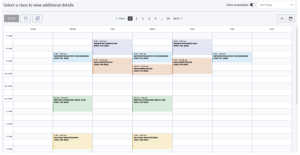
6. You can save favorite schedules by clicking the heart button at the top left corner. Favorites will be saved under the Favorite tab in the upper right corner.

7. Name this schedule and it will be added to your list of Favorites
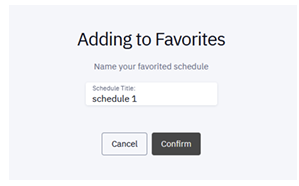
8. You can also compare different schedules. Click on the bookmark button on 2 or more schedules. Once you have selected some schedules, click on the Compare button that will appear in the upper right corner.

9. From there you will be able to see the differences between schedules. To go back to all your schedule options, click on Schedule Builder in the upper right corner.
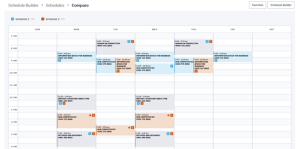
10. On the Compare page, you can click on either schedule and either Add to Cart, Add to Favorites, View Schedule, or Remove.
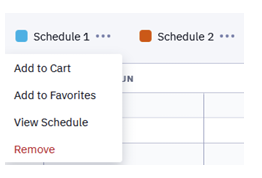
- Add to Cart will take you to the list of that schedule’s classes. Check all the ones you would like to enroll in and click Add to Cart or Enroll. Be mindful of your registration appointment and the Change of Schedule period.
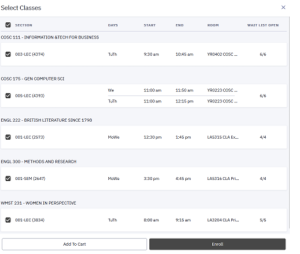
- Add to Favorites will add this schedule to your list of favorites.
- View Schedule will take you back to all the possible schedules.
11. If you need to add more classes, click on Schedule Builder in the top right corner.

12. Once you’ve found a schedule you like, click the Enroll button at the top left of the screen. Be mindful of your registration appointment and the Change of Schedule period.
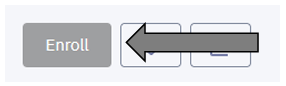
Media Attributions
- Screenshot 2025-05-21 084321
- Screenshot 2025-05-09 135839
- Screenshot 2025-05-21 085037
- Screenshot 2025-05-21 085402
- Screenshot 2025-05-09 135352
- Screenshot 2025-07-29 132457
- Screenshot 2025-07-29 132523
- Screenshot 2025-07-29 135024
- Screenshot 2025-07-29 135139
- Screenshot 2025-07-29 135249
- Screenshot 2025-07-29 135417
- Screenshot 2025-07-29 135553
- Screenshot 2025-07-29 135712