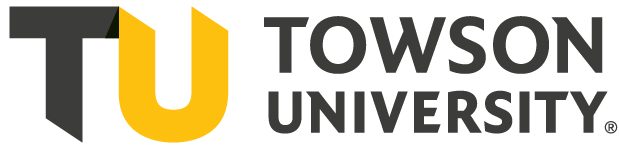How To Make Changes To Your Class Schedule

Login Refresher
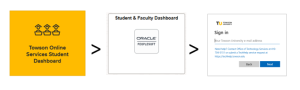
- Open your internet browser and type mytu.towson.edu/
- From Welcome to myTU for Students homepage, click on Towson Online Services Student Dashboard.
- Select Student & Faculty Dashboard which will prompt you to login with TU student email and password. Please Note: You may be prompted to DUO, therefore, have your cell phone nearby complete verification.
Enroll / Add A Class: Use this feature to add a course to your schedule. See How to Register for Classes for more information.
Swap A Class: Use this feature to change a course you are currently enrolled in to a different course.
- Click on Enrollment or the graduation cap icon
- Click on Swap Classes
- The classes you are enrolled in will be listed
- Choose the class you would like to swap
- Click on Swap this Class and choose With Class from Search
- Enter the Subject of the course you are searching for by
- Entering the subject code or
- using the arrow to select the subject
- Click Search
- All of the open sections of each class will be listed
- If you are choosing a different section of the same class to swap, you will see a green icon that looks like a person with a check
- Choose the course you are interested to swap into
- Click on Swap
- Click on Confirm at the bottom right
- You will see a Swap Confirmation briefly pop up on the top of the page that says Congratulations! You have successfully swapped this class
Drop A Class: Use this feature to drop a course from your schedule. Remember to be considered full-time you need to be enrolled in
12 units/credits.
- Click on Enrollment or the graduation cap icon
- Click on Drop Classes
- Choose the class or classes you would like to drop
- Click on the check box(s)
- Click on Drop at the top right of the screen
- You will be asked to confirm if you would like to drop the class
- Click Drop again
- You will see a confirmation that says Drop results with a green square with the word success
- Click OK
- If you dropped multiple classes, it would show all the classes you have dropped
Explore the Student Dashboard Tutorials to learn more and get the assistance you need.
Media Attributions
- Tranfer_student_20191022_LC_0201
- Screenshot 2025-07-15 220924